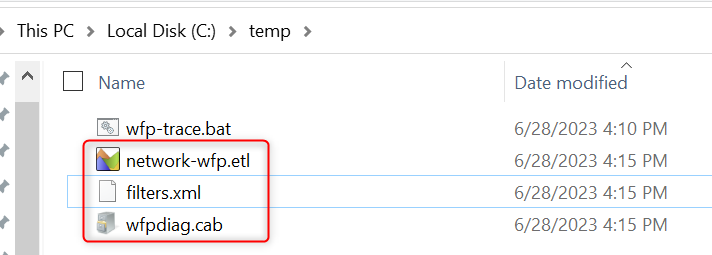- Download and save
wfp-trace.batfrom https://joji.blob.core.windows.net/recipe/wfp-trace.bat
Fork me on GitHub
Windows Filtering Platform (WFP) traces
Prerequisites
Main steps
Launch a Command Prompt as administrator and navigate (CD) to the folder where you saved
wfp-trace.bat. Then run the following command:wfp-trace.bat.Wait until you see the message
Reproduce your issue and enter any key to stop tracing. DO NOT press any key, just minimize the command prompt and proceed to reproduce whatever symptom you want to demonstrate.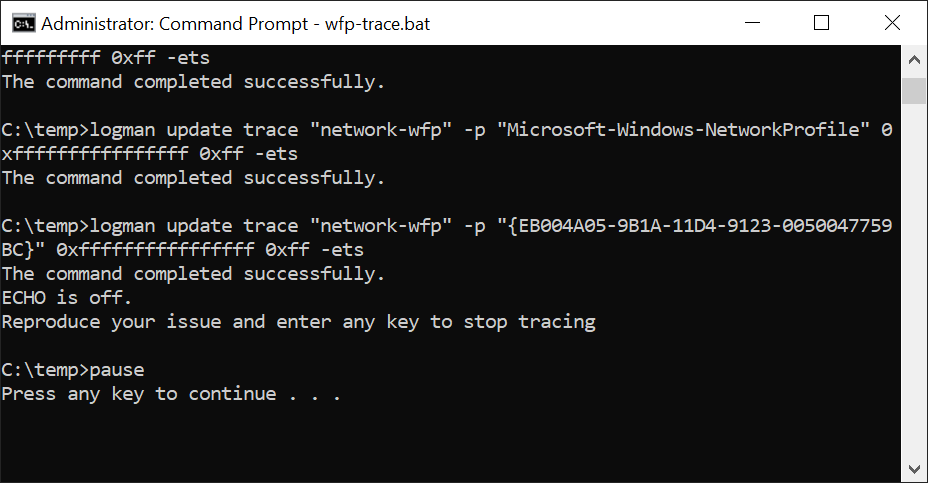
End steps
Go back to the elevated command prompt where you ran
wfp-trace.batand press any key to stop tracing.Please gather following WFP related logs from the same folder where you ran
wfp-trace.bat. You can zip them to a single file:wfp-traces.zip.- network-wfp.etl
- filters.xml
- wfpdiag.cab